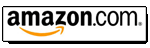The following procedure was originally written by CRTEAMAN (James) and has
been expanded on by Kal (the webmaster). Questions or comments should be
posted to the forum in
this thread.
What this is
A quick reference guide that lists the order of the steps you need to perform
when setting up pretty much any recent Barco projector. This will work for older
units as well, though some of the steps will simply not be possible as the
feature may not exist (ex: dynamic astig). In fact, 95% of the ideas in this
quick reference guide could be used for pretty much any projector since the
steps are generic enough.
What this isn't
An in-depth step by step guide on how exactly to perform all of these steps
in detail for beginners. Beginners should simply follow the setup guide in their
manuals. You may then use this list as the initial checklist for searching for
other 'how-to' information.
Who should use this?
Advanced users that want a quick list of the setup steps they should perform
to get 100% out of their Barco projector.
Who should not use this?
Users new to setting up CRT projectors in general. This is not a step-by-step
beginner guide. Users new to setting up CRT projectors should follow the step by
step guides in their manuals and keep their hands out of the unit. The only
times they should be putting their hands near the projector would be to perform
lens focus, toe-in, and scheimpflug (flapping). All other changes should be done
via remote.
Warning: Many of the these steps involve you
putting your hands inside the projector near 30-40KV rails. Do not attempt this
if you are not comfortable doing this or know what you're doing. Skips these
steps if you're not comfortable.
Initial checks:
(0) Ensure the projector is installed correctly (correct distance from the
screen, correct height, and square to the screen).
(1) Check the 17 volt rail with a meter. Adjust if needed (see service
manual). Make sure that you use a video line frequency 15.6/15.7 or an internal
pattern, also your H-width setting must be at 49 when you do this.
(1a) Check the 48V pot on the SMPS (see service manual).
(1b) Check the horizontal linearity pot on the horizontal deflection board (see service
manual).
Optical:
(2) Set the R and B raster to use most the CRT width, toe-in to center on
screen properly (see Guy's excellent instructions
here).
(2a) Do optical center focus, do corner focus, do Scheimpflug (lens
flapping). (You need to go back and forth with these - very iterative). Guy has
some excellent info on this using 3x5" recipe cards where you're attempting to
see the phosphor grain on the screen (see link in previous step).
Tube magnetics:
(3a) Make sure the horizontal deflection coils are hard up against the tube bowl and in an a
near upright position.
(3b) Start with the magnetic focus yoke as close to the tube bell as possible. Set
center electronic focus to 57 and move magnetic focus yoke back (very slightly) if needed to
get sharpest focus in center of screen.
(3c) Set the magnetic focus yoke rotation correctly. Start with completely
upright/inline with deflection yoke. This good enough for most.
(3d) Set 2/4 pole magnets correctly to get astig at the center of the screen
perfect. To test your astigmatism, do the following: Pull up your genlock
pattern select focus in the menu's and one colour at a time turn the focus all
the way up and then all the way down, watch for the little lines at the centre
and see if they twist violently in a diagonal direction, if they do then your
astig is bad!
(3e) Using a grid pattern, rotate deflection yokes until horizontal centerlines
coincide. Don't worry about vertical lines being off (convergence will handle
this). It's more important to line things up along the horizontal left to right
center line.
(3f) For all 3 tubes, do zone astig if your projector has it (this is the
outside astig. Center astig's already done with the 2/4 pole magnets). Note: Do
not use the Barco internal patterns as the dots are not round.
(3g) For all 3 tubes, Do electronic center focus, then electronic zone focus.
After adjusting the tube magnetics, you may wan to recheck the optical focus
& Scheimpflug again (see step 2)...
Positioning of raster using mechanical controls:
(4) Raster width coils: Turn all 3 all the way in. Adjust the two larger
rasters to match the smallest in width at the center point. (Use the horizontal R/B
shift pots to make it easier to line things up and measure the left to right
horizontal centerline). One of the 3 coils must be turned all the way in!
Note: Do not use a metallic screwdriver to adjust these coils. You'll fry the
coil and possibly the surrounding area.
(5) Do a little bit of rough geometry work on green now while viewing a grid
pattern: Set up a rectangle on screen that's pretty much the height and width of
what you want. Set green raster shift to 49/49. If it's not centered when near
49/49 (midpoint), move the projector! You don't have it installed right! (Some
minor offset from 49/49 is ok of course, but it probably shouldn't be more than
10 points away in any direction).
Set your R and B raster shifts to 49/49 (this is the center convergence zone
for each tube respectively). Turn on R and B grids one at a time over the green
grid and:
- Use the horizontal shift pots to line up the R/B rasters to be even with the
green (only look at the center of the screen).
- Use vertical shift pots to line up R/B perfectly with green (only look at the
center of the screen only).
- Use vertical size pots to line up the top/bottom of R/B as close as possible with
green (only look at the very top/bottom of the screen).
While some R/B raster shift may be used in subsequent steps or over time,
your R/B rasters should both remain within a click or two from 49/49 (midpoint).
Now the 3 grids should be lined up as well as possible without using
electronic controls (height, width, and positioning of the 3 grids should be the
same). This ensure that we use a minimal amount of electronic compensation
(important if you don't want it to drift).
Electronic controls:
(6) Now go through the guided setup and do the rest of the geometry and zone
convergence. You'll skip a bunch of the early steps (raster centering, focus,
etc) since they're already done. This is the simple part.
After that you have to set your brightness/contrast using test DVD's, then do
greyscale, (recheck brightness/contrast after).
DONE!
This is a short list, as it's meant to only be a quick check guide. Each of
the items in the list could easily be expanded into 1-2+ pages each... (no, I
won't entertain doing this as it's very projector specific ). Some of the items
on this list can easily take you 2-3 hours as well! The whole tube magnetics (section 3) stuff takes
forever ...
Hope this helps someone!
| Did you find this information useful? Please consider making a
donation to help defray the cost of managing and hosting future
articles, tips, and documents. |
|
|
|
Or
purchase
from
Amazon.com
and a small percentage automatically
goes to support this site at no extra cost to you! Visit their
Blu-ray and
4K UHD
stores for sales.
Want to show off your
home theater? See our
Blu-ray Release List & Must-Have Titles. |
|
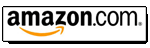
|
|

|